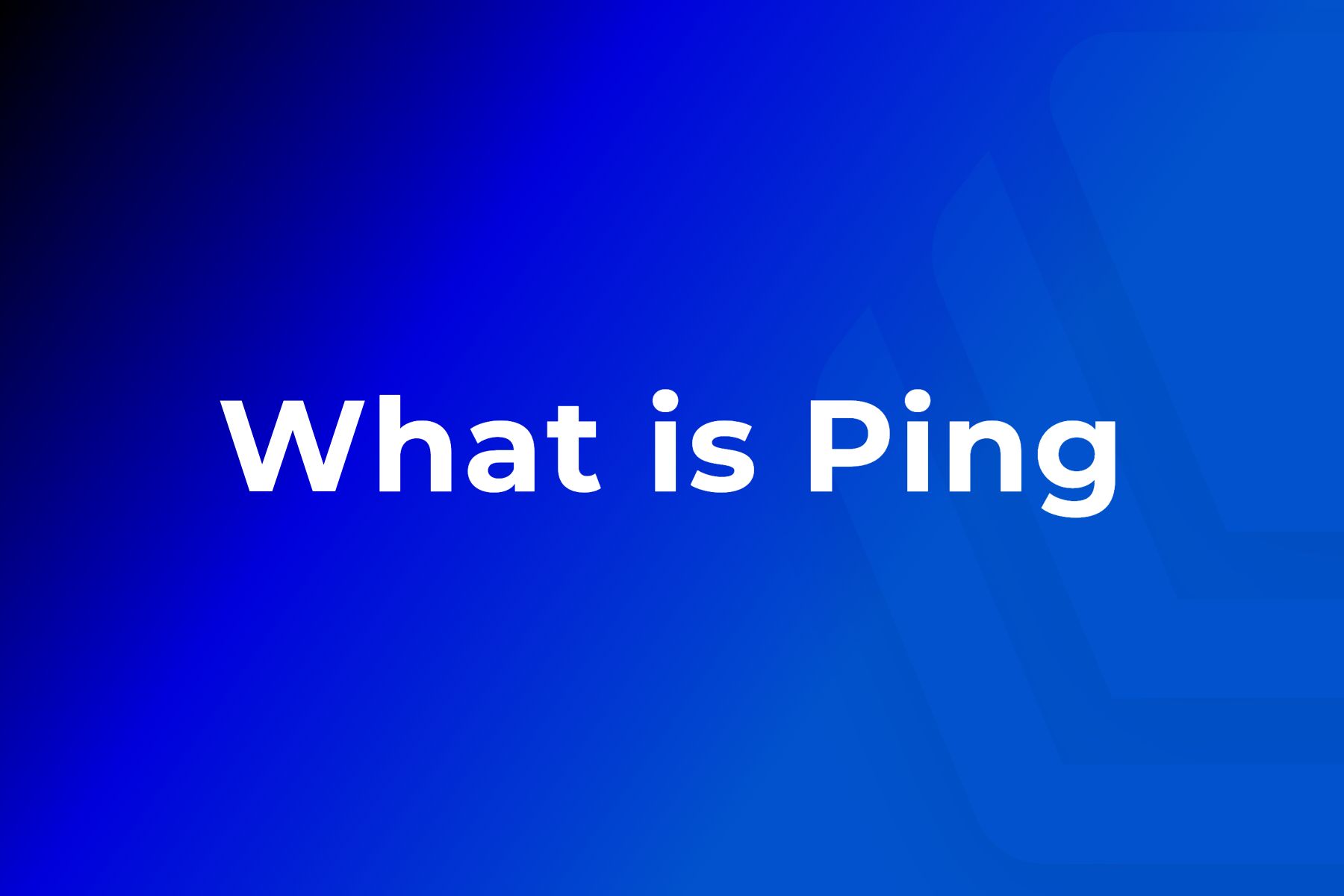
Table of Contents
What is Ping?
Ping is a command-line utility that checks if a networked device is reachable. It’s available on almost every operating system with network connectivity. Ping sends a request to a specific device over the network. If the target machine is online, it replies back—this response confirms a successful ping.
Ping stands for “Packet Internet Groper”. It’s a technique used to measure latency, or the time it takes for data to travel between two devices over a network. The lower the latency, the better the communication performance between them.
:max_bytes(150000):strip_icc()/ping-command-prompt-92f4acb37dfc4bbc9ac1ae6d99faaa45.png)
What are the Functions of Ping?
Ping is a signal sent to a host that asks for a response. It serves two main functions:
- Checking if the host is available
- Measuring the response time
The ping command is commonly found in most command-line interfaces and can send a ping request to a target. Developers can use it to ping a server by entering its IP address or domain name. Most ping tools send multiple packets and calculate the average round-trip time.
A typical ping consists of a single packet—usually 32 or 56 bytes—containing an ICMP echo request. If the target host is reachable, it responds with a single packet known as an echo reply. The ping time is the duration (measured in milliseconds) it takes for the packet to travel to the server and for the reply to return to the sender.
One of the most used command-line tools, ping relies on the Internet Control Message Protocol (ICMP). ICMP helps compensate for gaps in the IP protocol by reporting errors, as IP itself does not have a built-in error reporting mechanism. ICMP alerts the system to network-level issues and leaves it to higher layers in the OSI model to handle the fix.
The ping command behaves like sonar—it sends out a small packet (an ICMP ECHO REQUEST) and waits for an ICMP ECHO REPLY from the destination.
You can learn more about ping and related functionality in the Mailboxlayer documentation portal.
Why Do We Need Ping Command?
Ping is a simple yet powerful tool for troubleshooting connectivity issues. It’s most commonly used to verify whether two machines on a network can reach each other. For example, you can use ping to check if a network printer, copier, or router is online and reachable.
If you’re experiencing issues with an application hosted on a remote server, one of the first things you can do is run a series of ping commands to that server. If the ping returns fast response times, the connection is healthy, and the problem likely lies within the application or server itself.
One of the best things about ping is that it works with almost any network-connected device, making it ideal for quickly checking network connectivity. You can also use it to test the response time and performance of routers and servers, or even to scan a specific IP range to identify active devices.
Additionally, ping is helpful for DNS troubleshooting. If you’re able to ping an IP address but not the corresponding hostname, there’s likely a name resolution issue (DNS misconfiguration or failure).
If the ping succeeds but the response times are slow or inconsistent, it usually points to issues like routing inefficiencies, high network traffic, or packet loss.
You can use ping manually as a quick check or automate it as part of a scheduled network health monitoring script. When a ping fails, it’s often the first signal that something in the network path is broken.
How to Use a Ping Command?
The Ping program employs the Internet Control Message Protocol (ICMP), which is an essential feature of any IP network, to send echo requests and echo reply messages. An echo-request packet is sent to the designated location when a ping command is executed. The remote host replies with an echo reply packet when it receives the echo request.
The command sends numerous echo queries by default, usually four or five. Each echo request’s result is presented, including whether the request was successful, how many bytes were returned in the response, the Time to Live (TTL), and how long it took to obtain the response, as well as data on packet loss and round trip timings.
Using a Ping Command
The instructions for doing a ping network test vary depending on the operating system.
In Windows 10, go to the taskbar and type:
- To open the Command Prompt, type “cmd.”
- Open a Command Prompt window
- Type “ping” and press the spacebar in the black box
- Ping the IP address you want to ping (e.g., XX.XXX.X.X)
- Examine the ping results that have been displayed
On a Mac, repeat the process by launching Network Utility and entering the hostname or Internet connection to ping.
Open Terminal if you’re using Linux. Use the traceroute command to examine the many IP addresses through which your request travels. To do so, simply follow these steps:
- Open the Terminal application
- To trace an IP address or URL, type “traceroute” accompanied by the IP or URL you want to trace
- Press Enter to see the results
What About the Enterprise Usage Of Ping?
Ping software is used in network management toolkits to give a comprehensive network performance assessment and management features. This software uses Ping data to evaluate device availability, track latency, and assess overall network health. Performing ping sweeps regularly has several advantages.
Pinging provides IT professionals with information about the health of their network, including the accessibility of all endpoints, network request latency rates, data packet loss percentages, and more.
How Does Ping Work Behind the Scenes?
When a user executes a ping command, the system sends ICMP Echo Request packets to the destination host. These packets include metadata such as a sequence number and a timestamp. When the destination receives the packet, it responds with an ICMP Echo Reply, allowing the sender to calculate the round-trip time (RTT).
Modern ping utilities also report:
- Packet loss: How many requests didn’t receive replies
- TTL (Time to Live): How many hops the packet was allowed before being discarded
- Response time variations: Helping to spot jitter or latency spikes
These indicators help pinpoint network reliability and stability issues, especially over longer connections like those involving satellite internet or international servers.
When Should You Use Ping?
Ping is useful for a variety of diagnostic scenarios, such as:
-
Isolating connectivity failures
If you can’t load a website, ping the domain to see if the issue is with your network or the remote server. -
Testing internal networks
Check if devices like printers, cameras, or IoT sensors are online within a local network. -
Checking DNS resolution
Try pinging both the hostname and the IP address. If the IP works but the hostname fails, the DNS server is likely misconfigured or offline. -
Monitoring uptime
Use automated scripts to ping a list of critical systems every few minutes and alert you if one becomes unreachable.
Common Ping Parameters and What They Mean
The ping command comes with several options that enhance its functionality:
-t(Windows): Pings the target until manually stopped.-n(Windows): Specifies the number of echo requests to send.-l(Windows): Sets the size of the ping packet in bytes.-c(Linux/macOS): Number of packets to send before stopping.-i(Linux): Interval in seconds between sending each packet.-s(Linux): Packet size, like-lin Windows.
Example:
Sends 5 ping requests to Google with a packet size of 64 bytes.
Limitations of Ping Command
While ping is incredibly useful, it’s not infallible:
- Firewalls or routers may block ICMP traffic, making devices appear offline even when they’re not.
- Ping doesn’t test service-level availability—a web server might respond to ping, but the web service (e.g., Apache or Nginx) might be down.
- High ping times don’t always mean poor performance—some networks prioritize bandwidth over latency.
Therefore, it’s often paired with tools like traceroute, netstat, or advanced monitoring software for a full picture.
What Is a Ping Sweep?
A ping sweep is a technique used to discover all live hosts on a network. Instead of pinging one device, you ping an entire subnet (e.g., 192.168.1.0/24). It’s a common step in network mapping, inventory checks, or penetration testing.
Ping sweeps help administrators:
- Detect unauthorized devices on the network
- Check which IPs are actively in use
- Perform network audits before configuration changes
Tools like Nmap, Angry IP Scanner, or enterprise-grade software like SolarWinds Network Performance Monitor can automate these sweeps.
Ping remains one of the most straightforward and reliable tools in any IT or DevOps toolkit. Whether you’re solving DNS errors, mapping your LAN, or ensuring your server cluster is responsive, ping is often the first step—and sometimes all you need.
Combining ping with other network diagnostics can help maintain resilient infrastructure and minimize downtime. Even in 2025, with so many advanced tools available, the humble ping command continues to prove its value.
📚 Want to dive deeper?
- Check out the APILayer API Glossary to master API terms (including JSONP callbacks) and speak like a pro — API Glossary
- Learn how to design AI-ready endpoints by evolving REST principles — Building AI API Interfaces in 2025
- Explore how to integrate live weather data into your apps using Weatherstack — Real-Time Weather Dashboard Tutorial
💡 Ready to level up? Explore these guides, experiment with the examples, and if you’d like help applying them to your project, just reach out — I’d love to help you get started!
